Get all TOTS Swaps 2 Tokens in FIFA 22 and find out where to get them
FIFA 22: All TOTS Swaps 2 Tokens and where to get them FIFA 22 has introduced a new feature called TOTS (Team of the Season) Swaps 2, which allows …
Read Article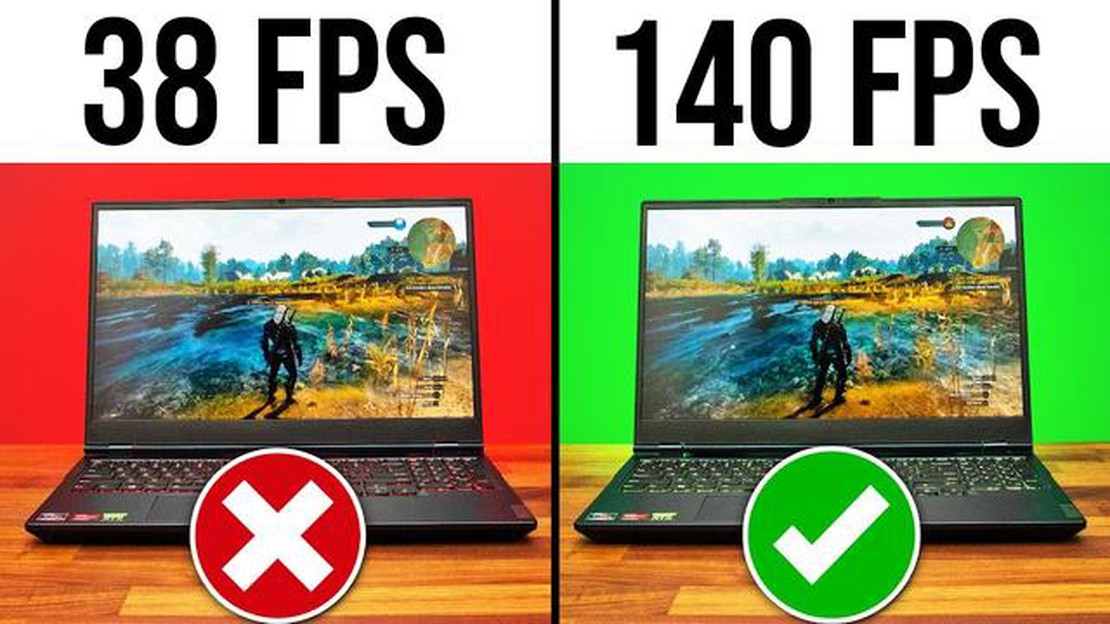
Owning a gaming laptop is a great investment for any avid gamer. However, like any piece of technology, it requires regular maintenance to ensure optimal performance and longevity. By following these 8 essential steps, you can keep your gaming laptop in top shape and enjoy hours of uninterrupted gaming bliss.
The first step to maintaining your gaming laptop is to keep it clean. Dust and debris can accumulate over time and cause overheating, which can lead to performance issues and even hardware damage. Use compressed air or a soft brush to gently remove any dust from the keyboard, vents, and other areas of your laptop. Additionally, regularly wipe down the screen and keyboard with a microfiber cloth to remove fingerprints and smudges.
Regularly updating your gaming laptop’s software and drivers is crucial for optimal performance. Manufacturers often release updates that include bug fixes, performance improvements, and new features. Check for updates regularly and install them as soon as they become available. This will ensure that your laptop is running the latest software and drivers, which can help improve stability and compatibility with new games.
Running out of storage space on your gaming laptop can lead to slow performance and other issues. Regularly clean up your hard drive by deleting unnecessary files and uninstalling unused programs. Consider using external storage devices or cloud storage to keep your important files while freeing up space on your laptop’s hard drive. Additionally, regularly defragment your hard drive to optimize file storage and retrieval.
Gaming laptops often have different power settings that allow you to balance performance and battery life. Depending on your gaming needs, you can adjust these settings to maximize performance while plugged in or conserve battery life when on the go. Experiment with different power settings to find the optimal balance for your gaming preferences.
Overheating is a common problem for gaming laptops, but it can be prevented with proper cooling. Ensure that your laptop’s vents are not blocked and that the internal fans are functioning properly. Consider using a cooling pad or external fan to further improve airflow and reduce heat buildup. Avoid using your laptop on soft surfaces like beds or couches, as these can obstruct the vents and cause overheating.
Accidents happen, so it’s important to protect your gaming laptop from physical damage. Invest in a sturdy carrying case or backpack to transport your laptop safely. Consider using a keyboard cover to prevent dust and spills from entering the keys. Additionally, avoid eating and drinking near your laptop to reduce the risk of spills that can damage the internal components.
Backing up your data is crucial in case of accidents, hardware failures, or software issues. Regularly back up your important files, game saves, and other data to an external hard drive or cloud storage service. This will ensure that even if something goes wrong with your laptop, you won’t lose your valuable data.
Lastly, it’s important to schedule regular maintenance for your gaming laptop. Consider taking it to a professional for cleaning and hardware check-ups at least once a year. They can help identify and resolve any potential issues before they become major problems. Additionally, perform regular software scans and updates to keep your laptop running smoothly.
By following these 8 essential steps for maintaining your gaming laptop, you can ensure that it stays in top shape and provides you with countless hours of gaming enjoyment. Take care of your investment, and it will continue to serve you well for years to come.
Read Also: Get the Patient Bufonid Mount in World of Warcraft: A Step-by-Step Guide
Maintaining your gaming laptop is crucial to ensure optimal performance and longevity. By following these essential steps, you can keep your machine running smoothly and extend its lifespan.
By following these essential steps, you can maintain your gaming laptop in top condition and enjoy optimal performance for years to come.
Regularly cleaning your gaming laptop is essential for maintaining its performance and prolonging its lifespan. Over time, dust, dirt, and debris can accumulate on the surface and inside the laptop, leading to overheating and decreased performance. Follow these steps to keep your gaming laptop clean:
Cleaning your gaming laptop regularly will help prevent overheating, improve airflow, and ensure optimal performance during your gaming sessions. Aim to clean your laptop at least once every few months or more frequently if you live in a dusty environment.
One of the most important steps in maintaining your gaming laptop is to ensure that it stays cool. Overheating can lead to performance issues and even hardware damage. Here are some essential steps to keep your laptop cool:
By following these steps, you can help ensure that your gaming laptop stays cool and performs optimally for years to come.
Read Also: Why is the Overwatch 2 account merge queue resetting? | Gaming News
One of the essential steps for maintaining your gaming laptop is to regularly update your drivers and software. By keeping your drivers and software up to date, you can ensure that your laptop is running efficiently and that you have access to the latest features and improvements.
Here are some steps you can take to update your drivers and software:
Remember to restart your laptop after installing updates to ensure that they take effect. Regularly checking for and installing driver and software updates will help optimize your gaming experience and keep your laptop running smoothly.
It is recommended to clean your gaming laptop at least once every 3-6 months. However, if you notice any performance issues or excessive dust accumulation, it is advised to clean it more frequently.
The best way to clean the keyboard of your gaming laptop is to use a can of compressed air to blow away any dust or debris between the keys. You can also use a soft brush or a cotton swab dampened with a mild cleaning solution to gently wipe the keys.
To optimize the battery life of your gaming laptop, you can adjust the power settings to a lower performance mode, reduce the screen brightness, disconnect any unnecessary peripherals, and close any unused programs or applications running in the background.
Thermal throttling is when your gaming laptop reduces its performance in order to prevent overheating. To prevent thermal throttling, you can ensure proper airflow by using a cooling pad or elevating the laptop, clean the cooling fans regularly, and avoid blocking the ventilation ports.
Yes, it is necessary to update the drivers on your gaming laptop to ensure compatibility with the latest games and to fix any bugs or issues that may arise. You can usually find driver updates on the manufacturer’s website or through their software.
FIFA 22: All TOTS Swaps 2 Tokens and where to get them FIFA 22 has introduced a new feature called TOTS (Team of the Season) Swaps 2, which allows …
Read ArticleWordle Game Help: Discover 5 Letter Words Containing “UA” in the Middle 5 letter words with UA in the middle – Wordle Game Help Wordle is a popular …
Read ArticleIs it possible to respawn and battle bosses again in Core Keeper? In Core Keeper, one of the exciting aspects of the game is facing off against …
Read ArticleDisney Dreamlight Valley – How to Make Poached Basil-Butter Sturgeon Welcome to Disney Dreamlight Valley, where culinary dreams come true! In this …
Read ArticleHow to unlock all of Overcooked 2’s Secret Levels How to Unlock All of Overcooked 2’s Secret Levels Overcooked 2 is a popular co-op cooking game that …
Read ArticleAll element combos in Genshin Impact and their effects Genshin Impact is an action role-playing game developed by miHoYo that has gained immense …
Read Article