Reasons why Pawmo isn't evolving in Pokémon Scarlet and Violet
Why isn’t Pawmo evolving in Pokémon Scarlet and Violet? Pawmo, the adorable and mischievous Pokémon, has been capturing the hearts of trainers across …
Read Article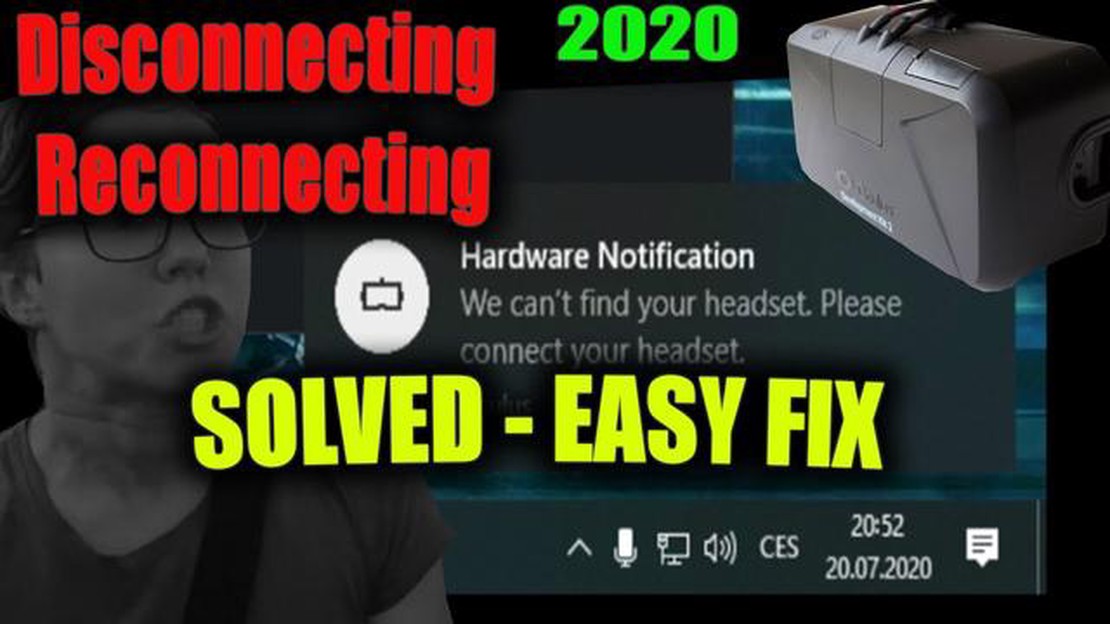
If you’re an avid gamer, you know the frustration that comes with a VR headset that keeps disconnecting while you’re in the middle of an intense game. Not only does it ruin the immersive experience, but it also interrupts gameplay and can even lead to motion sickness. But fear not, there are steps you can take to fix this issue and get back to enjoying your VR gaming sessions.
The first thing you should do is check the connections between your VR headset and the computer or console. Make sure the cables are securely plugged in and that there are no loose connections. If you’re using a wireless VR headset, ensure that the wireless receiver is properly connected and that there are no obstructions between the headset and the receiver.
If the connections are fine, the next step is to check the power settings on your computer or console. Your VR headset may disconnect if it’s not receiving enough power. Go to the power settings and make sure the USB ports are providing enough power to support the VR headset. You may need to adjust the power settings or use a powered USB hub to ensure a stable power supply.
Another common issue that can cause a VR headset to disconnect is outdated drivers or firmware. Check the manufacturer’s website for any driver or firmware updates for your VR headset. Download and install any updates, as they may contain bug fixes that address connectivity issues. It’s also a good idea to update the drivers for your graphics card, as outdated drivers can sometimes interfere with VR headset performance.
If none of the above steps resolve the issue, it’s possible that there’s a problem with the VR headset itself. Contact the manufacturer’s customer support for further assistance. They may be able to provide additional troubleshooting steps or arrange for a repair or replacement if necessary. Remember to provide them with any error messages or specific details about the issue you’re experiencing.
Fixing a VR headset that keeps disconnecting can be frustrating, but with some patience and troubleshooting, you can get it back to working smoothly. By checking the connections, adjusting the power settings, updating drivers and firmware, and seeking manufacturer support if needed, you’ll be back to enjoying your immersive VR gaming experience in no time.
If your VR headset keeps disconnecting while in use, it can be quite frustrating. However, there are several troubleshooting steps you can take to resolve this issue. Here’s a step-by-step guide to help you fix a VR headset that keeps disconnecting:
Read Also: How to Reach the 3rd Sea in Blox Fruits - A Comprehensive Guide
If all else fails, it’s recommended to contact the customer support of your VR headset manufacturer or consult with a technical expert who specializes in VR equipment. They may be able to provide further assistance or identify any hardware issues that need to be addressed.
By following these step-by-step troubleshooting methods, you can increase the chances of fixing a VR headset that keeps disconnecting and enjoy a seamless virtual reality experience once again.
If your VR headset keeps disconnecting, the first thing you should check is the USB connection. A loose or faulty USB connection can often be the cause of intermittent disconnections. Follow these steps to troubleshoot the issue:
By checking and ensuring a stable USB connection, you can eliminate one of the most common reasons for VR headset disconnections. If the problem persists, you can move on to troubleshooting other potential causes.
If your VR headset keeps disconnecting, it could be due to outdated firmware. Updating the headset firmware can resolve issues and improve performance. Follow these steps to update the firmware:
If there were any issues with the previous firmware version, the update should fix them. It’s essential to keep the headset firmware up to date to ensure optimal performance and stability.
Read Also: The Optimal Moveset for Garchomp in Pokémon Go | Best Moves for Maximum Battling Power
If your VR headset keeps disconnecting from the network while in use, adjusting the wireless network settings can help stabilize the connection. Here are a few steps you can follow:
By adjusting the wireless network settings, you can potentially resolve any connectivity issues that may be causing your VR headset to disconnect. If the issue persists, you may need to consult the manufacturer’s support or consider seeking professional assistance.
There could be several reasons why your VR headset keeps disconnecting. It could be due to a loose connection between the headset and the computer, a problem with the USB or HDMI cable, a software issue, or even a power outage.
To fix a loose connection, make sure that the cables are securely plugged into both the headset and the computer. Check for any bends or kinks in the cables that could be affecting the connection. If the issue persists, try using a different USB or HDMI port on your computer.
If your VR headset disconnects during gameplay, try restarting both the headset and the computer. Make sure that all the cables are securely connected. If the issue continues, try updating the firmware and drivers for your VR headset. You may also want to check if there are any software updates for your computer that could potentially fix the issue.
While it is difficult to completely prevent VR headsets from disconnecting, there are a few things you can do to minimize the chances of it happening. Make sure that all the cables are securely connected and free from any damage. Avoid bending or twisting the cables too much. Regularly check for any software updates or firmware updates for your VR headset and computer. If you experience frequent power outages, consider using a surge protector to protect your equipment.
Why isn’t Pawmo evolving in Pokémon Scarlet and Violet? Pawmo, the adorable and mischievous Pokémon, has been capturing the hearts of trainers across …
Read ArticleThe best build for Gilgamesh in Smite Welcome to the ultimate Gilgamesh build guide in Smite! Whether you are a new player trying out Gilgamesh for …
Read ArticleRevealed: The voice actor behind the Junker Queen in Overwatch 2! In the highly anticipated game Overwatch 2, one character that has been generating a …
Read ArticleHow to get to the Ancient Harbor in Ghost Recon Breakpoint If you’re an adventurer in Ghost Recon Breakpoint and you’re looking to explore the …
Read ArticleHow to tame a Rock Drake in Ark: Survival Evolved Taming a Rock Drake in Ark: Survival Evolved can be a thrilling and rewarding experience. These …
Read ArticleHow to evolve Riolu into Lucario in Pokémon Scarlet and Violet In the highly anticipated games Pokémon Scarlet and Violet, players will have the …
Read Article